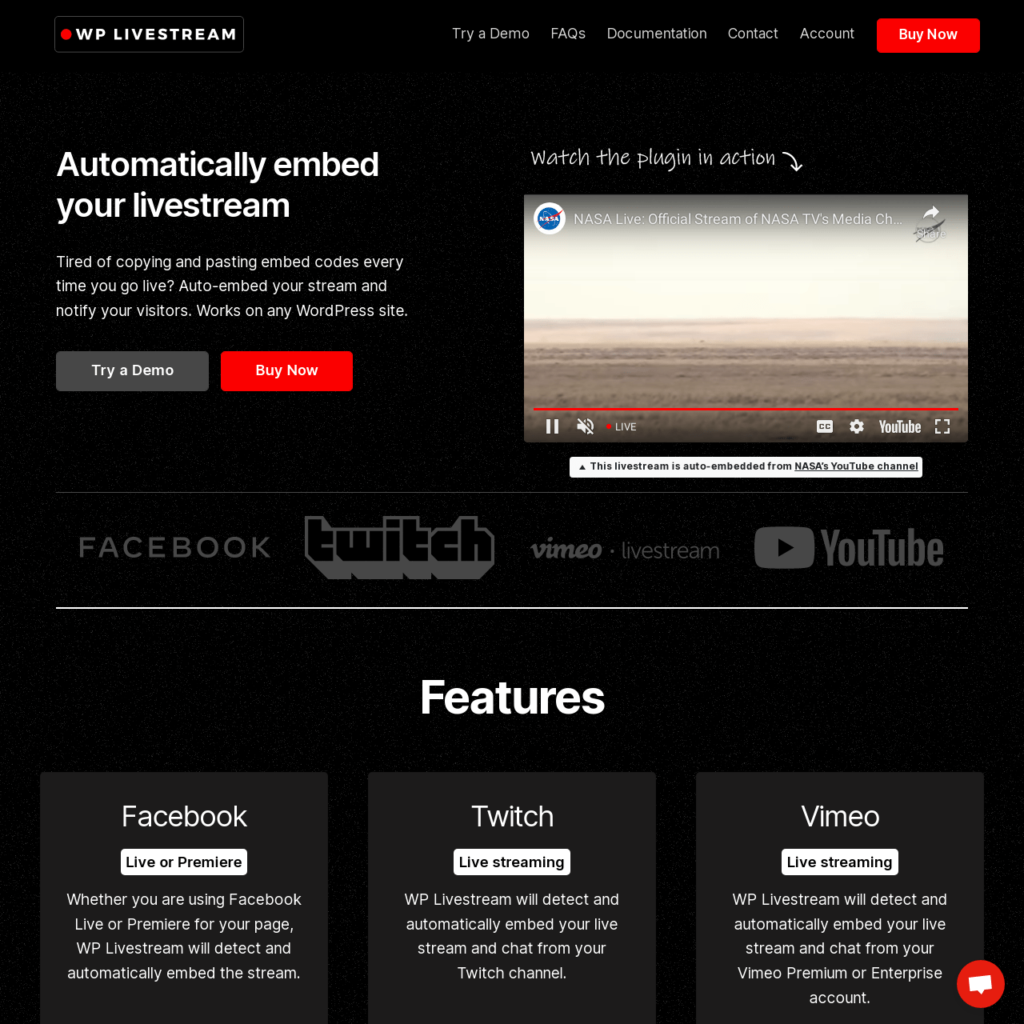
04 Apr 4 Ways to Embed Live Stream Video in WordPress
4 Ways to Embed Live Stream Video in WordPress
Have you considered embedding videos in your website content? If not, you may want to do so going forward.
You see, humans are visual creatures.
We tend to consume video content much better than text. Think about your recall rate for images or videos. It would be a safe bet to say that it is much higher right?
There are tons of studies that show the impact of video content on audiences. You can achieve up to 27 times more click rates with video content than with static banner ads. When it comes to content sharing, videos lead by 1,200%.
90% of what goes into your brain is visual. And, when it comes to the processing of information, the brain does it 60,000 times faster for visuals.
We could go on with the statistics, but the message is pretty straightforward.
Video content is a fantastic medium for passing messages. But that’s not all; you can achieve higher engagement with the use of such.
The ability to embed videos into your website has many benefits. You could, for example, host webinars, product reviews, tutorials, and so much more.
Read on to find out how to embed live stream video in your WordPress website.
Uncovering the Basics of Embedding Videos
Before we go into the different methods of embedding videos, let’s start by understanding how it works. The process entails adding code, in this case, the embed code, from the video hosting platform to your website code.
You can borrow content from another platform directly on your site. That is the fundamental difference between linking and embedding a video. In the former, when an online visitor clicks on the link, it redirects them to another platform.
The disadvantage is that you could quickly lose their interest in what more you have to offer. Let’s say the link redirects them to YouTube. It is easy to start watching other videos. There is a high likelihood that they will not return to your site.
Let’s now explore how to embed live stream videos in WordPress.
1 – Embedding Live Streams with Streaming Plugins
WordPress has several streaming plugins you can use.
WP Livestream
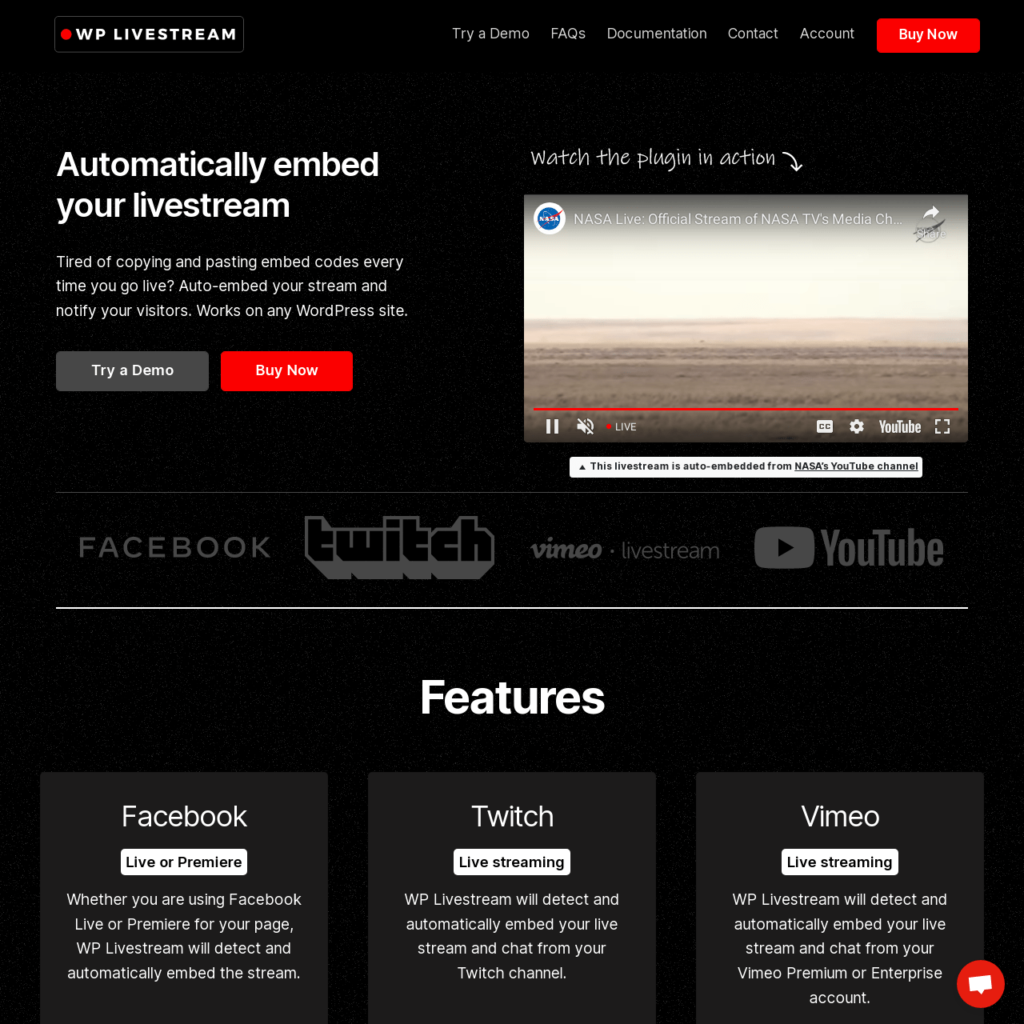
The WPLivestream auto-embed plugin frees you from having to copy and paste embed codes anytime you want to go live.
It detects and embeds live streams from different channels. These include Facebook Live, Twitch, Vimeo, or YouTube. You don’t have to keep up with updating the website.
If you go live with the plugin, it will automatically update your website. Customisation options allow you to control what users can see even when offline.
Broadcast Live Video
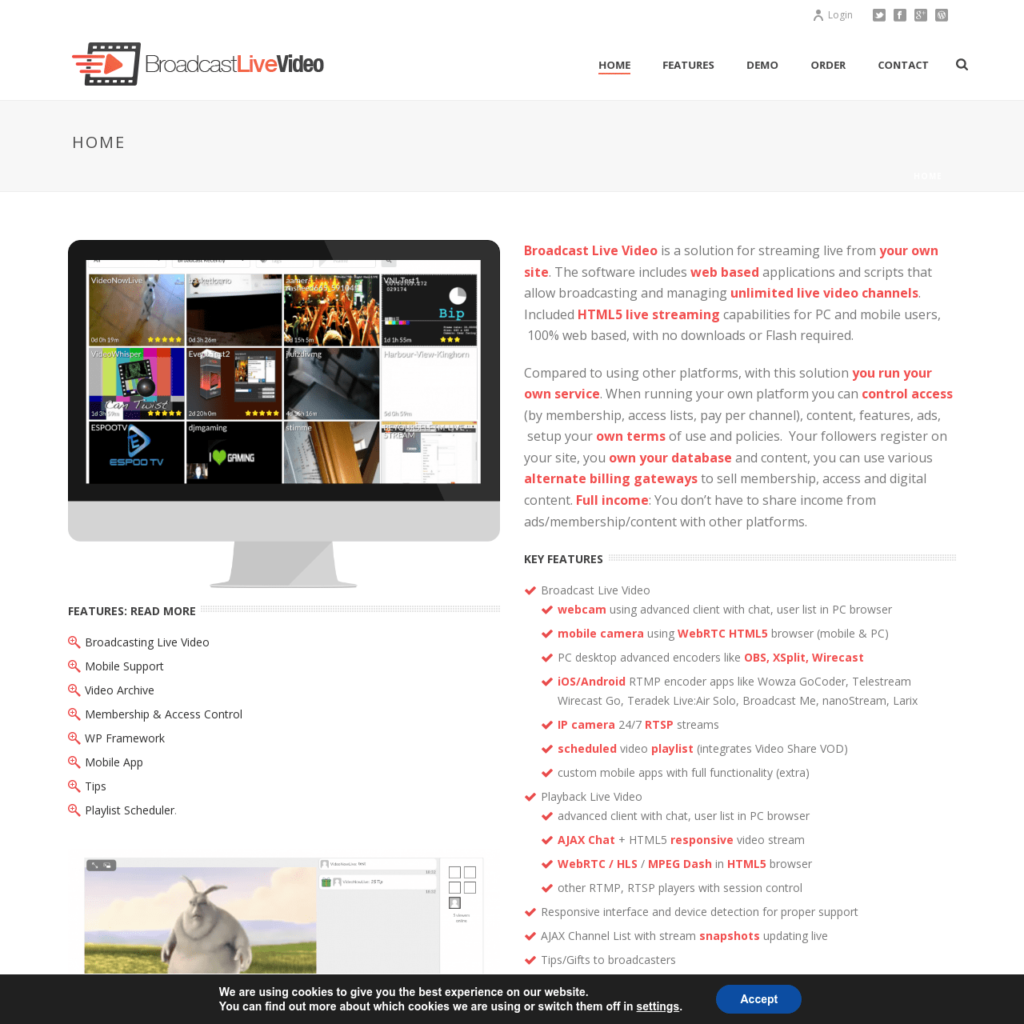
The broadcast live video plugin is another excellent plugin. It allows you to broadcast live streams from different sources, including video playlists, IP cameras, and PC webcams. You can also add chat functionalities. The HTML5 WebRTC / HLS / MPEG DASH gives mobile access. You will need to sign up for a specific streaming hosting provider.
EmbedPress
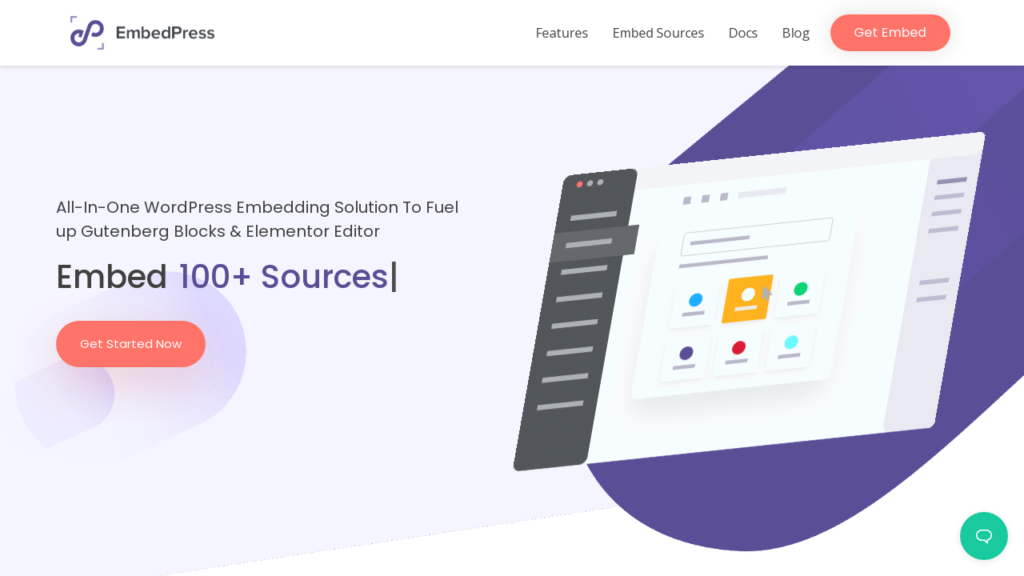
The embed press plugin has tons of functionalities. Besides live streaming, you can also embed images, audio maps, PDF documents, etc. It would be best to have the URL from the hosting provider you have signed onto.
It also doesn’t matter whether you are using Guttenberg or the classic editor. The plugin is easy to use and does not have any compatibility issues.
The only limitation with the EmbedPress plugin is limited access to some features. If you, for example, want live streams from Wistia, Vimeo, and YouTube, you must sign up for the premium version.
WPStream
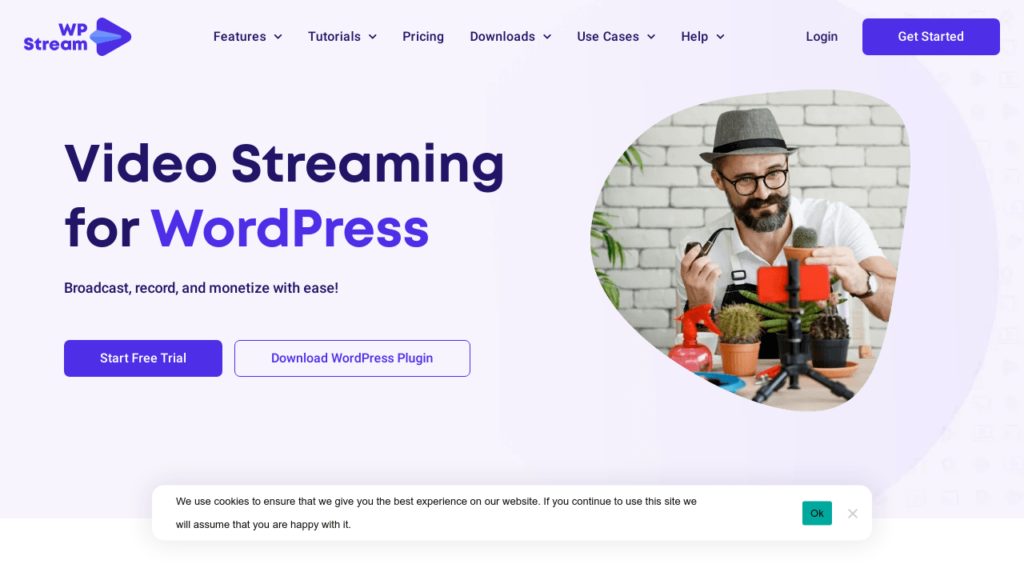
WPStream is a fantastic plugin if you entirely depend on live streaming for your business. It primarily works well for video-on-demand on pay-per-view models. The plugin allows for plenty of flexibility with streaming sources.
You can get the videos directly from your browser, smartphone, or third-party software. The latter include Larix, Wirecast, and OBS.
You will not have compatibility issues with any operating systems or browsers. There is no limit to the number of channels, videos, or viewers you can have on board.
Embed Plus
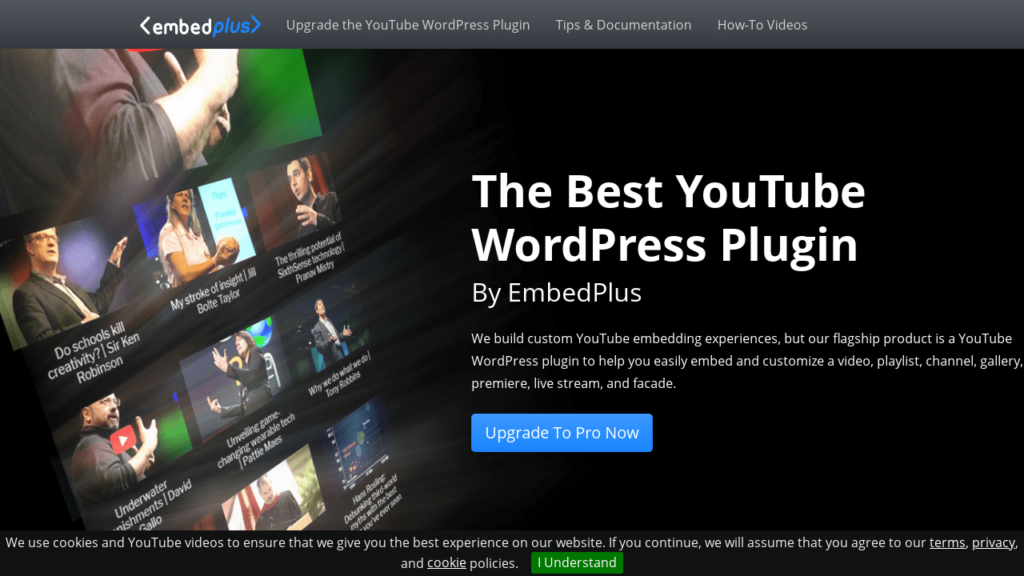
The Embed Plus plugin is specific to YouTube. You can easily embed playlists, channels, live streams, or YouTube videos directly onto your WordPress site.
The default setting makes it easy to use, even for beginners. The premium package allows you access to additional features like live chat, automatic tagging, and caching.
2 – Embedding a YouTube Live Stream On WordPress
YouTube continues to gain popularity amongst audiences. It comes second to Google in search engines.
YouTube is user-friendly and provides much flexibility with content creation. You can drive up audience engagement by maintaining consistency with what you create.
YouTube is also fantastic for real-time connection with followers. Best of all, whatever you put on YouTube will rank well on Google. Good rankings increase visibility, thus more traffic to your website.
The good news is that embedding videos from YouTube onto WordPress is not difficult.
Embed the YouTube URL or Code
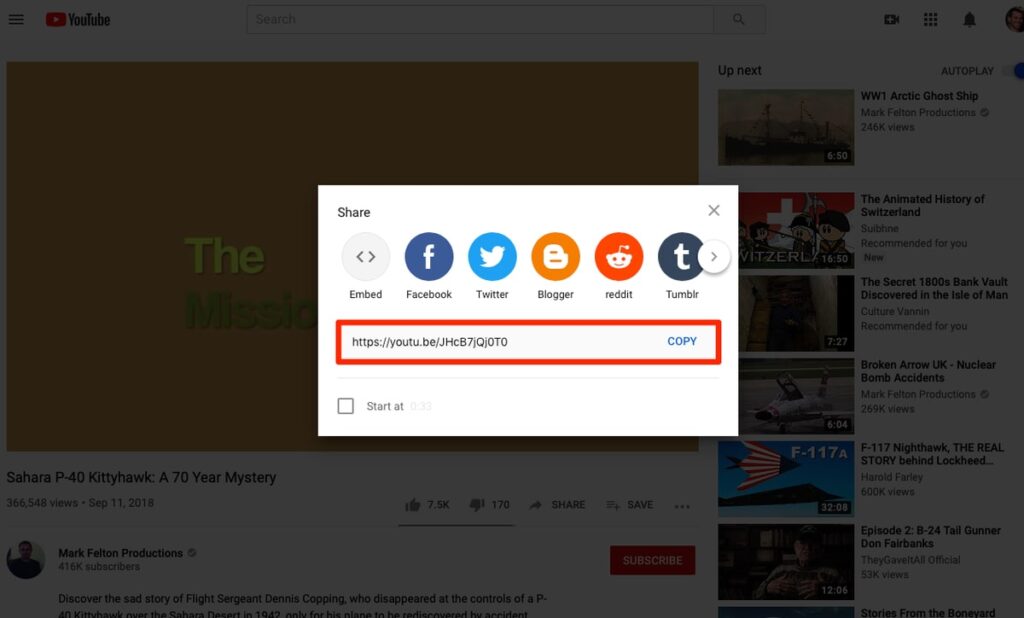
Start by ensuring that you have enabled the channel monetisation. You will also need to sign up for an AdSense account. Once you do, you get access to live streaming and embedding.
You can now follow the basic steps below for embedding the Livestream like you would with the standard YouTube video.
- Click on the Share button on the YouTube video you want to embed. This will bring up the URL, which you need to copy. There is the other option of displaying the video in an iframe. In this case, click on the embed button to get the relevant code.
- The next step is to go to your WordPress dashboard with a URL or code. You could embed the video in a new or existing post.
- Click on Text Editor and paste the URL or code.
- Select the video editor to view the video you have just embedded.
This method of embedding videos is pretty straightforward. But, the disadvantage is that you have to keep up with copying and pasting every video you want to share.
Take advantage of plugins to give you more customisation options. We have mentioned some excellent plugins above. All you need to do is install the necessary one, and you get access to features that can help with the embedding.
Embedding YouTube Videos with Embedplus Plugin
We talked about the Embed Plus plugin for YouTube, which is free and easy to use. Using it is as simple as:
- Activating the plugin. It would help if you also had a YouTube channel up and running.
- Open the WordPress page. You may want to consider having separate pages for every live stream video to upload.
- On the left sidebar of the WordPress page, like A + add block. This will display the number of available blocks.
- Scroll through the list to find YouTube. Click on this to open the wizard.
- You will need an API key that you access via a Google account.
- Once you get the API key, paste it into the relevant window on the YouTube settings page above.
- Log on to your YouTube channel and activate the go-live button. You will find it in the upper right-hand corner of the page.
- Fill in the necessary information as per the prompts on the page. Please include whether you want to live stream immediately or at a later time. The other is to fill in the specifics of the equipment you will be using.
- The next step is to upload the thumbnail and select the share button. This allows you to copy the link that you will then transfer to your WordPress page.
- Go back to the YouTube wizard on WordPress.
- Select the embed live stream tab. It will give two options: channel-based or direct link to Livestream. With the former option, you can access scheduled live videos on a channel. For direct links, you have more control over the videos.
Plugin features like the live stream wizard allow for automatic retrieval of the countdown player.
Audiences get notifications on when the next live stream will go up. It will then look for the next scheduled live stream and display the countdown player.
The advantage of plugins is that you don’t have to do anything in scheduling. A countdown player is a default option. You can tweak it or customise it to display the ‘not live’ content.
It is possible if you want to be live on both WordPress and YouTube. You must, however, ensure that you publish the page on WordPress before going live. If you don’t, audiences will see the message coming soon.
3 – Embed Live Stream via Streaming Video Providers
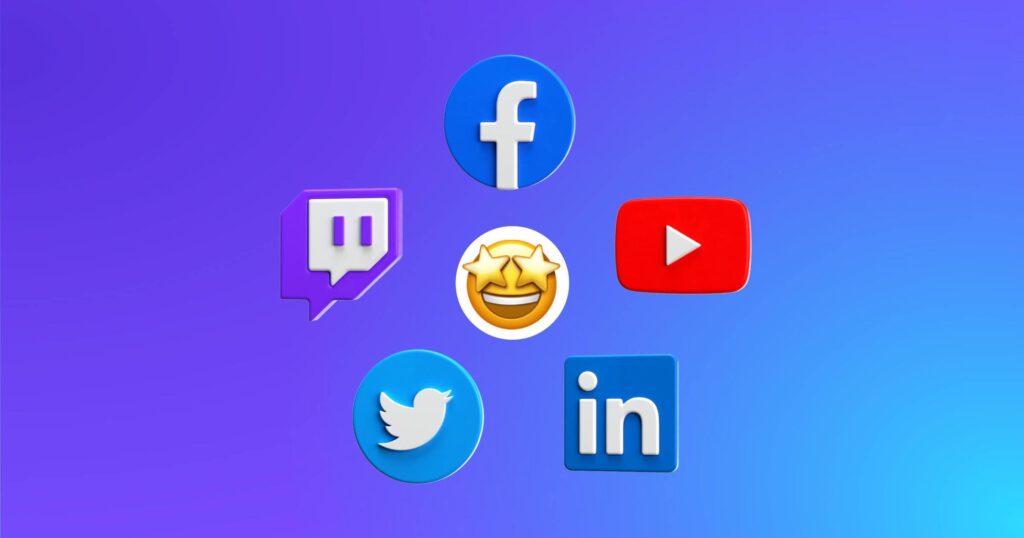
To use this method, start by ensuring you have the following.
- Live video hosting provider. This works well, especially if you want to monetise the live streams and protect against piracy. The other option is to use free streaming sites like Facebook live, YouTube, Twitch, or Vimeo. The disadvantage is the limitation on specific features that you may need.
- The right equipment, including a computer, microphone, and camera
- Live streaming software
- Real-time messaging protocol (RMTP) gives audiences access to the videos on any device. This will typically come from the live streaming platform you signed up to. You get a stream key and URL that you’ll enter into the live streaming software.
- The video hosting providers will also give you a raw HTML plugin that allows you to embed code onto your website. Consider using the plugin so that you have more control over your content. WordPress will also not have any input or interfere with your code. The platform will not, for example, convert new lines or replace apostrophes. That way, you retain the content as you want it.
Now let’s get into the nitty-gritty of embedding the Livestream onto your WordPress site.
- Log into the dashboard of the video hosting provider you opt for.
- Select add media, then live stream to create a live channel. You will also get the option to name your live stream. Come up with a creative one that will grab the audience’s attention.
- At this point, you can choose to enable the live chat, playlists, and description.
- Select the live stream you want to embed by clicking on the select source button.
- If you are using a webcam, you can start to broadcast immediately.
- Install the raw HTML WP plugin.
- Go back to the hosting video provider admin panel and copy the live stream embed code.
- Open a new WordPress page and paste the code you have copied within the tags.
- Finally, save the changes, then publish. Do not forget to test the live site to ensure you have embedded the video properly.
So, what if you want to restrict access to the videos on your website only? It is possible by using signed embed codes. The other option is to take advantage of domain restrictions or enable the private sharing of videos.
4 – Video Streaming With WordPress Themes

WordPress has several themes that are excellent for live streaming. These allow you to stream directly from your website.
VideoPro
VideoPro allows you to add videos from different platforms. These include Twitch, Facebook Dailymotion, Vimeo, and YouTube. It is as simple as adding the relevant links to your post or page. After that, sit back and let video pro do the rest of the work.
VideoPro allows users to submit content and videos from the front end. You can then decide whether to publish the content or not.
GoodGame
GoodGame is specific to Twitch. It allows for the integration of the Twitch account, making it simple to add live streams. All you need to do is add a content block. You can then pull whatever stream you want from Twitch.
Final Thoughts
Embedding live streaming videos on WordPress sites is not difficult. It can, however, seem daunting if you are doing it for the first time. But once you get the hang of it, it will be a breeze the next time around.
Go ahead and try the different options we have shared above. Using plugins provides a quick and effective way of going about it. Why struggle when someone else has already taken care of the hard part for you.
The post 4 Ways to Embed Live Stream Video in WordPress is by Stuart and appeared first on Inkbot Design.


